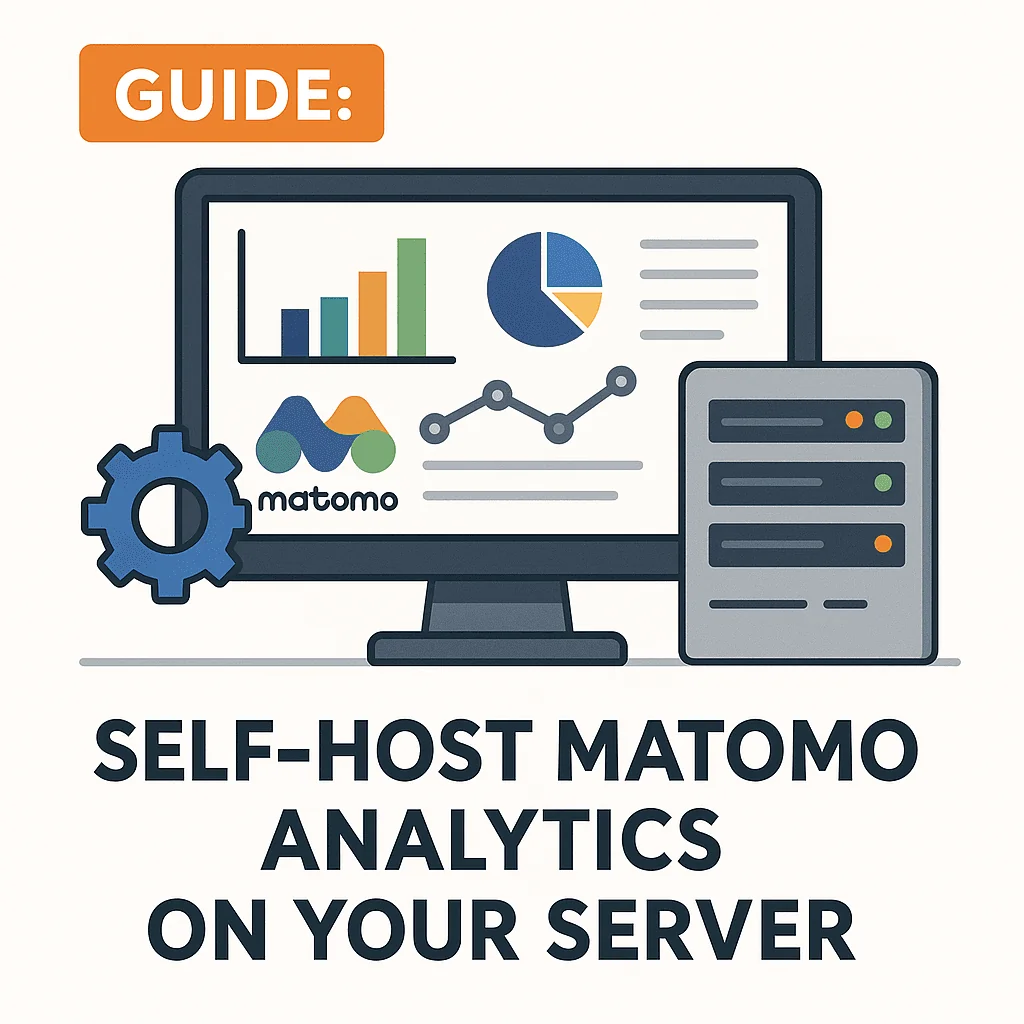Introduction
Want detailed website analytics without compromising user privacy? Matomo (formerly Piwik) is a powerful open-source alternative to Google Analytics that you can self-host. In this guide, we’ll show you how to set up Matomo on your own server, step by step.
Who is this for?
- Privacy-focused website owners
- Bloggers and small businesses
- Self-hosters comfortable with basic server setup
What you’ll get:
- A working Matomo analytics instance
- Tracking on your websites without third-party scripts
- GDPR-compliant analytics with full data ownership
Why Choose Matomo?
| Feature | Matomo |
|---|---|
| Privacy | 100% data ownership, GDPR compliant |
| Functionality | Real-time data, heatmaps, goals, ecommerce |
| Hosting | Self-hosted or cloud (we focus on self) |
| Integration | Easy integration with WordPress and others |
| Open Source | Yes, GPLv3 licensed |
Matomo is ideal if you care about ethical analytics—keeping your visitors’ data out of Google’s hands while still gaining rich insights.
Requirements
- Linux server (Ubuntu 22.04+ recommended)
- Root or sudo access
- Web server (Nginx or Apache)
- PHP 8.1+ with extensions
- MariaDB or MySQL
- Optional: HTTPS with Let’s Encrypt
Step-by-Step Installation
1. Install Required Packages
sudo apt update
sudo apt install nginx mariadb-server php php-fpm php-mysql php-cli php-curl php-gd php-xml php-mbstring php-zip unzip wget -y2. Create Database
sudo mysql -u root
CREATE DATABASE matomo;
CREATE USER 'matomo'@'localhost' IDENTIFIED BY 'your_secure_password';
GRANT ALL PRIVILEGES ON matomo.* TO 'matomo'@'localhost';
FLUSH PRIVILEGES;
EXIT;3. Download and Install Matomo
cd /var/www/
sudo wget https://builds.matomo.org/matomo.zip
sudo unzip matomo.zip
sudo chown -R www-data:www-data matomo4. Configure Web Server
Example Nginx config:
server {
listen 80;
server_name analytics.yourdomain.com;
root /var/www/matomo;
index index.php;
location / {
try_files $uri $uri/ =404;
}
location ~ \.php$ {
include snippets/fastcgi-php.conf;
fastcgi_pass unix:/var/run/php/php8.1-fpm.sock;
}
location ~* \.(js|css|png|jpg|jpeg|gif|ico)$ {
expires max;
log_not_found off;
}
}sudo ln -s /etc/nginx/sites-available/matomo /etc/nginx/sites-enabled/
sudo nginx -t && sudo systemctl reload nginx5. Finish Installation via Web UI
Visit: http://analytics.yourdomain.com
- Follow the installation wizard
- Provide DB credentials
- Create admin user
- Get your tracking code
Tip: Secure your site with HTTPS (e.g., Certbot).
Adding Tracking to Your Site
Copy the JavaScript snippet from Matomo and add it to your site’s <head> section. If you’re using WordPress, plugins like Matomo for WordPress or Insert Headers and Footers make this easier.
Optional settings:
- Enable Do Not Track compliance
- Set cookie expiration
- Anonymize IPs for extra privacy
Advanced Configurations (Optional)
Enable Cron for Reports
sudo crontab -eAdd:
5 * * * * /usr/bin/php /var/www/matomo/console core:archive --url=https://analytics.yourdomain.com >> /var/log/matomo-archive.logEnable GeoIP2
- Download GeoLite2 DB from MaxMind
- Place in
/var/www/matomo/misc - Enable via Matomo settings
Email Reports
- Configure SMTP in Matomo Settings
- Set up scheduled email reports
FAQs
Q: Can Matomo replace Google Analytics completely?
A: Yes, for most use cases—especially traffic and behavior analysis.
Q: Is Matomo GDPR compliant?
A: Yes, especially when self-hosted. You control all data.
Q: Can I track multiple websites?
A: Yes. Matomo supports multi-site tracking by default.
Final Thoughts
Self-hosting Matomo is a great step toward taking control of your website’s data. While it takes a bit more setup than cloud analytics, the privacy benefits and ownership make it worthwhile—especially for ethical sites.
Analytics should serve you, not a third-party ad network.
Support SelfhostHero: If you found this helpful, consider linking to our site or using affiliate links to fund further content. Thank you 🙌